Search the Community
Showing results for tags 'diy'.
-
In my never ending quest for things to tinker with I have started playing with Euphony OS and Sylus music player. This thread is a quick setup process to help others try this OS and player. I have my DIY NUC endpoint that normally runs Roon Output (bridge, D-to-D, whatever you want to call it). In order to test Euphony Stylus I had to set up my system. What follows is an outline of that setup. I have created another thread that is a Shootout where I am talking about comparisons. The https://euphony-audio.com website is a little sparse and navigation is sort of hidden in the hamburger menu. Just go to the download page and follow their instructions. https://euphony-audio.com/installation/ You should have an 8GB USB stick and if it is faster that is a good idea for testing. If you are running AL like I have been the computer needs to be changed to run Legacy Boot or the Euphony OS will not boot. I would suggest that you have a keyboard, mouse and display hooked up to whatever you are running on. You will see the normal Linux boot stuff go by and after a short bit you should see this on the display of the computer. After that it is time to head over to a control device of your choice. Just a web browser is all you need to run with. Go to euphony.local and the server should show up! I hooked up my external USB drive to the endpoint and also linked in my NAS. I am not pulling from the NAS only the local drive for now. It will take a bit for the Stylus software to index and load your music. Here are some screen shots. IF you are hooked up to your DAC via USB you should be ready to play with the Stylus Player software. OH and setup 100% buffer I am sure that there will be Q&A. The Eupony folks have a trouble ticketing system, but this is not bad to stop at all. Bob I have just put my "endpoint" back into the system and left Stylus running. I connected the software to my NAS and then added it to the library. I made a small mistake so it is getting 200K + tracks that have MP3s and a back of the main library before we worked on metadata. NOTES ON FURTHER SETUP 3/13/19 This is a commercial software release do you NOT have Root access By default, the internal audio devices are turned off in the OS. There is a flag to turn them on. If you are setting up a Roon system with two Euphony 3 systems, you will have the Roon Uniuque_ID problem (put in a ticket to have them fix your system) I suggest that if you have multiple systems running Euphony that you change the hostname on them to eliminate duplicates. It is easy to switch endpoints between Roon and SQlite I have not setup bridging yet. I am told it can be done. My endpoint is running off of Optane and my server is running off of NVMe stick The support team is very responsive and the ticketing system really helps keep things in order They are fixing some UI issues on the IOS control software. Here is the link to their KB : https://euphony-audio.com/hesk/knowledgebase.php Notes as of 5/27/19 Frequency scaling does not work on the NUC 7i7 Bob Fairbairn and a few others are now using Euphony Stylus on a single box as our player. *** i suggest that you read their manual ***
- 5473 replies
-
- euphony
- stylus player
-
(and 2 more)
Tagged with:
-
View Classified Jcat NET Card XE Jcat NET XE card for sale. Excellent condition, low hours, original owner. Purchased from an authorized dealer in the US (Kitsune Hifi) along with the USB Card XE (already sold). I used both with the Jcat Optimo 3 Duo and Optimo S ATX with great results. A lot has been written about these cards, but you can check the link for more information : https://jcat.eu/product/net-card-xe-high-end-hifi-network-card/ You can check my feedback on USAM or eBay if you’d like. Username: Jazzebration Buyer to pay shipping and PP fees if not using friends and family. I get good rates with my UPS business account, so it should be fairly inexpensive being such a light package. Please let me know if you have any questions. Thanks! Due to spending most of my time these days listening to analog, I am slowly disassembling my short lived, yet beloved, music server. Individual (mostly) items will start popping up in the coming weeks, so keep an eye out if interested. The following items will all be listed at some point: - Revelation Audio SSD / M.2 FEMTO (320GB pSLC) - Jcat Optimo 3 Linear Power Supply (dual 5V / 3 amp out for Jcat pcie cards) - Jcat USB Card XE *SOLD - Jcat Net Card XE - Jcat Optimo S ATX Linear Power Supply I’m probably going to regret this, as I’ve never heard digital audio sound anywhere near this good, but I’m hoping they all find some good homes. Seller jazzebration Date 01/15/23 Price 650.00 USD Category Music Servers / Streamers
- 1 reply
-
- Jcat
- NET Card XE
-
(and 7 more)
Tagged with:
-
View Classified Jcat Optimo 3 Duo Linear Power Supply, Dual 5V / 3A Rails *PRICE DROP* Jcat Optimo 3 Duo for sale. LIST PRICE: $1,848. Original owner with low hours. Two independent, galvanically isolated 5V / 3A rails with matching high quality DC cables, perfect for Jcat USB and NET XE cards (up for sale soon) or an externally powered M.2 NVMe (for sale now). Excellent condition, with a couple very slight marks on the top right faceplate (See photos. I am very picky and I noticed this in the sunlight. The camera was zoomed in about 3x so they are hardly noticeable from normal distances). Hasn’t seen many hours so it could probably use some more breaking in. Optional Synergistic Research 4A 250V slo-blo Orange fuze for additional $90. Please see link for more details: https://jcat.eu/product/optimo-3-duo/ Buyer to cover PayPal fees if not using “friends and family”. I will cover the shipping costs. Please feel free to message me with any questions. Check my 100% positive feedback on US Audio Mart and eBay, username: Jazzebration Due to spending most of my time these days listening to analog, I am slowly disassembling my short lived, yet beloved, music server. Individual (mostly) items will start popping up in the coming weeks, so keep an eye out if interested. The following items will all be listed at some point: - Revelation Audio SSD / M.2 FEMTO (320GB pSLC) - Jcat Optimo 3 Linear Power Supply (dual 5V / 3 amp out for Jcat pcie cards) - Jcat USB Card XE *SOLD - Jcat Net Card XE *SOLD - Jcat Optimo S ATX Linear Power Supply I’m probably going to regret this, as I’ve never heard digital audio sound anywhere near this good, but I’m hoping they all find some good homes. Seller jazzebration Date 01/14/23 Price 1,250.00 USD Category Power Supplies / Power Products
-
View Classified Jcat Optimo S ATX Linear Power Supply *PRICE DROP* Jcat Optimo S ATX in excellent condition for sale, 5500.00 € / $5,967.00 USD LIST PRICE. Original owner with low hours. This was responsible for by far this biggest jump in sound quality for a PC based music server. No need to build your own unregulated linear power supply to send power into a dc - ATX converter, this psu handles everything. Absolutely no issues running HQPlayer at DSD512 with EC v2 modulators using an Intel 12900k in a passively cooled chassis. The only time the safety shut down was triggered was during benchmarks / stress tests. If you have a similar high powered CPU you will need to make some adjustments on your motherboard’s BIOS to limit the frequency of the P and E cores so they don’t boost too high. I set mine at 4.4 and 3.5GHz, respectively. There a lot of threads on Audiophile Style discussing proper bios settings for HQPlayer. If you are not upsampling, it can power any server on the market, or any pc/music based diy project you can conceive of. Standard ATX outputs, including 8-pin CPU, HDD (SSD), and 24-pin mobo. Very high quality cables for the CPU, HDD, and MOBO are included, and a PCIE cable can be purchased separately. An ATX mounting blank and cable gland are also included for standard cases. I bought an extra 5V DC cable that I can include for an additional $125. It can be used to power one of the Jcat USB or NET cards or the revelation audio M.2 NVMe SSD (also for sale). Everything will be shipped in the original, double boxed packaging. The PSU is huge, and heavy, so please make sure you have the proper space to set it up so it can breath a little. It only gets slightly warm, but it benefits from some air circulation. Please see the link for more info: https://jcat.eu/product/optimo-s-atx/ Price is $3,850. Buyer will be responsible for Shipping and PayPal fees if not using “friends and family”. Please check my 100% positive feedback on US Audio Mart and eBay, username: Jazzebration Please reach out if you have any questions. Thanks! Due to spending most of my time these days listening to analog, I am slowly disassembling my short lived, yet beloved, music server. Individual (mostly) items will start popping up in the coming weeks, so keep an eye out if interested. The following items will all be listed at some point: - Revelation Audio SSD / M.2 FEMTO (320GB pSLC) *SOLD - Jcat Optimo 3 Linear Power Supply (dual 5V / 3 amp out for Jcat pcie cards) *SOLD - Jcat USB Card XE *SOLD - Jcat Net Card XE *SOLD - Jcat Optimo S ATX Linear Power Supply I’m probably going to regret this, as I’ve never heard digital audio sound anywhere near this good, but I’m hoping they all find some good homes. Seller jazzebration Date 01/14/23 Price 3,850.00 USD Category Power Supplies / Power Products
-
- linear power supply
- jcat
-
(and 11 more)
Tagged with:
-
So are you afraid of ESD? Does the thought of Arctic Silver Heatsink Paste make you go cold? Are you fearful of Phillips screwdrivers? Do you still want to play with the NUC? I have found the Goldilocks computer for you. Semi-Custom Fan-less NUC using the Dawson Canyon boards, we have come to love! Orderable with Optane SSD and much more. The system is fully warranted and you can extend the warranty. You can order it with our without an OS installed. (At least get Ubuntu installed for backup and order a USB stick from them) Simply NUC has a custom build that is perfect: https://simplynuc.com. At the top of the page see the custom NUC button. Click that and scroll down to the Fanless case section and pick the i7 model. The options I have selected above are "perfect" for a NUC to run Roon Server, etc. Get Ubuntu installed so the machine has something to run when you start up. The PORCOOLPINE comes with a power supply so you can get going right away. I purchased my Dawson Canyon board from them so I am only a happy customer. I was going to have a model of these custom built for resale, but there was not enough interest and my budget would not allow speculation. You can get an upgraded power supply at some point. You can order any of the options you would like. I just did an Euphony OS setup post that you can follow or you can setup Audio Linux from my NUC build post: HAVE FUN Bob Here is an interesting review of the PORCOOLPINE from another site: https://techsterweb.com/2019/01/27/porcoolpine/
-
We are trying a new wiki-esque method of showing the settings in AudioLinux. October 2019 Things evolve. Over time I have found that Euphony OS is simpler to install and run and it sounds better to me. I had been running a two box solution with a sever and a couple of different endpoints. My configuration changed over the summer when a new version of Euphony was released that runs the OS in RAM. I have migrated to a single box solution that uses my Xeon Server (see my Xeon thread on that) directly connected to my Kii Three Speaker system. See my profile for the system design. The NUC described here is a Wonderfull endpoint or server if needed. Get the best power supply you can afford and this thing sings! Notes as of 6/25/19 The Dawson Canyon NUC also know as the DNHE / DNKE / DNBE / DNFE system is classified as a commercial grade NUC with a 3yr life cycle. The dnh"E" stands for Extended Life. Most Intel NUC(s) have a refresh cycle of about 18 months to two years. However, anytime Intel releases a commercial grade system to the market, the life cycle is a minimum of 3yrs. According to the roadmap, the Dawson Canyon will continue to be on the market all of 2019 and 2020. Currently, we are dealing with an Intel shortage that should come to rest by the end of July. The NUC(s) impacted are mostly i7 and i3 Dawsons (in all formats H/K/B/F. At the root of the following thread you will find the beginning: If this construction system is too much for you to do, or you want to buy rather than build. Here is one option: I have started a thread on building a music server. See below: There has been a HUGE flurry of activity on the “Massive SQ” thread onAudiophileStyle. The discovery of putting a specific Intel NUC computer into the stereo system as the network endpoint running Audiolinux (AL) in RAM with no other disks has dramatically improved the audio quality for many of us. Here is a link to where the NUC part of this thread “started:” https://audiophilestyle.com/forums/topic/30376-a-novel-way-to-massively-improve-the-sq-of-computer-audio-streaming/?page=359&tab=comments#comment-860030 Two primary NUC models are in use. The single board computers are typically put into a fan-less case, hooked up to a high-quality power supply, booted off of a USB stick into RAM. What I hope to accomplish here is to have a “recipe” for success. Just like baking a cake you need to have your tools and ingredients ready before you start. Remember this is first and foremost a DIY project and t is also a “Work In Progress”. For me, it is also a rousing success. From 0 to NUC/AL/RAM in 2 hours *Not including Prep* To bake our NUC cake, we need the following components and tools. Setup Tools USB Keyboard and Mouse HDMI Monitor and HDMI cable Power supply for the NUC. **** discussion on this later *** Small Phillips screwdriver Anti-static work strap. A well-lit place to work A Windows PC or Mac to download AL and set up the USB stick Internet connection Just the right amount of coffee What needs to be in your Stereo system Ethernet connection A USB cable to the DAC Power supply for the NUC/AL Roon system (my choice, there are others) What you need to buy Two NUC models have been popular in this project. From all reports, they both sound great. According to some the i7 model sounds better and costs more! Take the time to read the relevant parts of the “massive” thread. I chose to get the Core i7 model. Note that the prices are estimates for the USA and do not include tax, shipping, etc. The Celeron Model comes from Intel as a complete system in a box. You need to extract the computer from the box and mount it in the fan-less case. Intel NUC7i7DBNE single board computer. $575 Akasa NUC Plato X7D case $170 OR Intel NUC7CJYH. $130 Akasa Newton JC Fan-less. $100. https://amzn.to/2Wvd7fg Here is the rest of what you need to order: RAM Ballistix Sport LT 8GB Single DDR4 2400. $60. https://amzn.to/2WsAPZr USB Stick. SanDisk Ultra Flair 32GB USB 3. $10 Audio-Linux headless. $49. (license and one year support) Once you order up the parts and get everything in place, let us get Audiolinux setup installed on the USB stick. You can do this from Windows PC or a Mac. I have done both following the instructions on the audio-linux.com website and if you have a PC do it there for speed. The Mac method took 75min to build the same USB stick. *** Etcher does run on MacOS. You should be able to build the USB stick there. *** In your favorite Windows PC web browser download your Linux image and a copy of Etcher. http://audio-linux.com https://www.balena.io/etcher/ Put the USB stick in your machine. Install and run Etcher. Etcher prompts you for the location of the image file you want to flash to your USB stick. Etcher should show the target as your USB drive! MAKE Sure because it ERASES the target! It takes 10-15 minutes to complete flashing the USB stick. While the USB stick is flashing, we can build the NUC board into the case. For the rest of this setup, you need a nice clean workspace and your anti-static strap. Oh and go slow on the Coffee! First, unbox the case remove the top cover to inspect the inside and inventory all of the materials. The top case cover has four small Phillips head screws to remove. Here are three views inside the case. The above views are the inside front with the board holding the power switch, the LEDs and the two USB 3 ports. The small board is the two front USB 2 ports. Below is the inside rearview where the computer board is mounted and the shielded cutouts for the ports. Flip the case over and put the feet on so that to protect the bottom from scratches. There are four feet with screws to attach. Be sure to put them in the correct screw holes. You can now carefully set aside the case as we have to do a “fan-ectomy” on the NUC Board. You are dealing a bare computer motherboard; please observe standard anti-static protection procedures. An anti-static wrist strap and the anti-static bag that the board comes in are your friends. Here are pictures of both sides of the board. On the top side, you have the RAM and M.2 slots and some of the other connections for drives. The second picture shows the included fan and heatsink that we have to remove. First, you need to unplug the fan power cable. The connector is small so be careful pulling it off. Remove two small screws holding the fan down to the heatsink. The heatsink is attached to the motherboard with three screws. In the above picture, you can see them on the silver bar and in the recessed hole in the black part of the heatsink. Carefully remove the screws, and you can pull the heatsink away from the board. Note that the heatsink “grease” sticks them together a bit. Below you can see the separated heatsink and the board with the compound on the CPU (black part). Now you need to clean up the old heatsink compound from the CPU. Use cotton swabs and some alcohol to clean it off. The picture below shows the CPU module after cleanup. Next put the new heatsink grease on the CPU and the heatsink pad on the smaller black rectangle. The pad is a bit fussy to get stuck down. There are some pictures in the install page from Akasa that may help. In my case, they have an addendum showing how they now include the heatsink grease. From the picture below I used too much thermal paste! Thanks, @Dutch for pointing that out. A couple of dots would have been enough Here is a video of better ways. https://www.youtube.com/watch?v=JYwHB2P6GmM It is time to install the board in the case. Carefully set the motherboard on the static bag aside and bring the case back to your workplace. Put the rear of the case closest to you and move the cables out of the way. Observe the part of the case where the CPU seats on the upraised heatsink and the four standoffs for mounting the board. There are four screws and fiber washers to hold the case in place. Carefully set the board CPU side down onto the case aligning it to the standoffs. Being careful not to strip the screws install them all but do not tighten. Once all four screws are in carefully tighten them down. I do them: upper left, lower right, lower left, upper right. Just my method! Next, it is time to connect the cables. The two USB 2 connectors are on the upper left, and the black thin flat ribbon cables plug into them. The two big USB 3 cables plug into the USB connectors on the top. Finally, the multi-color cable plugs into the header. The connector is keyed and goes on the leftmost pins. There is a hole blocked on the connector and a clipped pin on the board. With the connections completed installing the RAM in the bottom slot is next. The bottom slot is slot #2, but folks think it is the right place. The little RAM board goes in at an angle into the connector and is then pressed down to hook into the spring latches on the side. Dress the cables so that you can screw the top plate back on to the case! The “hardware” part complete. Now for the “smoke test.” You need to connect the keyboard, display, mouse, network. Finally, plug in the power cable and press the power switch to turn on the computer. ** do not plug the USB stick in yet ** Making the initial changes to the BIOS If the NUC passed the smoke test, the computer boots up to the BIOS where you have to make some settings changes. Note that on the first screen the UFEI Boot selection is ticked on. Note the temperatures of the CPU. Keep an eye on them as we go forward to make sure you did a good job on the heatsink grease! Mine here is under 30C which is GREAT. Set the BIOS clock on this screen if it is not right. Select the “Advanced” menu selection shown on the above screen to go to the next settings pages. Select the SATA tab and turn off SATA and the activity light. On the Boot Configuration page, I have mine set to boot USB first, Network last and the USB, and Optical are checked on. (may be able to uncheck the Optical). I may be doing a network boot, so I left it alone. On the Secure Boot tab, uncheck the Secure Boot item to disable it. Audioliniux does not use Secure Boot. On the performance tab under Processor, uncheck Hyper-Threading and Turbo Boost. The only other change I have made is to set the Primary Power setting to Balanced Enabled. I think others have set to Low Power. ** Note that this is all still a bit of an experiment and these settings may change. ** Insert your Audiolinux USB stick into one of the USB 3 connectors. You can now use the F10 key to save and exit the BIOS. Audiolinux Setup We are now on the final leg of the setup. With great thanks to Piero Olmeda, the author of Audiolinux distribution this part this part is pretty simple! When the machine boots up, some text goes by and if all is well the computer displays the Audiolinux menu screen. You may see a few differences in this screen depending upon what version of the system menu you have installed. Piero updates the different parts of the OS on a regular basis. Before we start with the configuration, you should update the system. This menu is driven merely by the cursor keys, and the enter key. So cursor down to the update menu and press enter. Since you are not getting ahead of me yet, you are booting and running off of the USB stick, so no RAM mode issues need to be addressed. Note that I am running this NUC as a Roon endpoint so I have not explored other audio packages. During the install steps, you need the default passwords for Audiolinux. I assume that they might change so, please refer to the Audio-Linux.com website to find them. (scroll down and look or search on the page for the correct passwords. Cursor down and select the update menu item. You need to run the first four updates if you are following along with me. I did them in order. (I do not know if that order is “correct”). You will need your passwords during this. After you have completed the last update of the Audiolinux menu go back to the first page and select option 8 Console Mode. That takes you to the command line. DON’T PANIC! Just type in the command: menuand press enter. You have restarted the Audiolinux menu, so the new version runs. You are now going to configure the system to be a Roon endpoint, run in RAM and extreme mode. From the first screen select the configuration menu item. The above screen appears. Select the Roonbridge men item to set-up endpoint. After that completes set number 14 (scroll down) Set real-time priority to “extreme." Finally, select 15 enable ramroot. Select Cancel to return to the main menu screen and select Reboot. The computer reboots and automatically loads the OS into RAM. As the machine boots up and pauses for a few seconds displaying this screen. It will automatically start-up in RAM after that delay. After the boot to RAM is complete, the Audiolinux menu appears. From the Audiolinux menu check the CPU temperature found on the “Status” page. Also check the Audio Status from the “Configuration” Page. HURRAY! Pat yourself on the back. Toast yourself! Your Audiolinux Roon endpoint should be fully operational. Grab a USB cable and DAC and hook them up. Fire up the Roon application to add the new device to your audio system. There are some more steps to perform, but for testing purposes, you can run the system right now to see how it works. I mentioned at the start of this article that a good power supply is beneficial for NUC to produce the best sound. The NUC runs from 12v to 19v DC. There are reports that running at 19V may sound better. Some of the users have the UpTone Audio LPS 1.2 running their Celeron NUCs. Others are using Paul Haynes supplies, and I am sure there are many others. I have an UpTone Audio JS-2 in my system, and it runs my NUC and my ISORegen. Before you put the NUC into production, there are some other settings that you need to do. I am a huge fan of having the clocks running correctly in my computers and setting up Audiolinux to use network time server to keep the clocks on the beat is essential. Some other items can be adjusted as needed. @austinpop has an excellent post describing how to do some of them. https://audiophilestyle.com/forums/topic/54933-audiolinux-and-nuc-troubleshooting-and-tuning/?tab=comments#comment-901393 This little bit of cleanup work requires you to edit a couple of files and run a few commands on the command line in Linux. Now is also the time where you can do some of the fine-tuning and changes that may influence audio quality. I am not going to show the final tweaks of Audiolinux in this article. I want you to play, listen, and read some more. There is another thread on tuning and troubleshooting. https://audiophilestyle.com/forums/topic/54933-audiolinux-and-nuc-troubleshooting-and-tuning/?tab=comments#comment-901393 **** IF you are going to have more than one AudioLinux device running Roon on your network you will most likely run into a problem where Roon gets confused about devices. You will have to apply the fix in this post: https://audiophilestyle.com/forums/topic/54933-audiolinux-and-nuc-troubleshooting-and-tuning/?page=31&tab=comments#comment-918823 I am planning to post a summary of my settings over the next couple of weeks, and I have the time/date setup and fine-tuning in that. *** I am close on this one please stand by**** This article is a summary of my NUC build and a record for my own memory. I hope that others find value in it. There is so much work that has been done by others I cannot thank them all. I have to shout out to the following folks for all their work. @austinpop @lmitche @romaz @greenleo @hifi25nl @rickca I know that there are so many others I cannot remember them All! Thanks Bob Fairbairn ---------------------------------------------------------------- Adding WiFi to the build I have been thinking about adding a WiFi card to the build so I dug around and found the card and antennas on Amazon. So here is ONE WAY to add WiFi to the NUC Parts needed M.2 card for your NUC. In my case the Intel AC-8265. https://amzn.to/2Wt9mH2 Antennas and cables for the card. https://amzn.to/2Bcm5Vx Tools needed Phillips screwdrivers as before Needle nose pliers. 5/16 in socket wrench Small round file You might want to skip the coffee before you do this. Do not forget your anti-static protection ! This is the point where I have to play the robot on "Lost in Space". DANGER WILL ROBINSON The connectors on this card are tiny, fragile, and fussy. In my build, the Akasa case is anodized black and I could not insert the SMA connectors into the case without filing the holes out a bit. NOTE metal filings are conductive and can short out the CPU board. I HIGHLY INSIST that you remove the board and then file the case. HIGHLY INSIST! Here we go This is where the board will go and you can see the rubber grommet for one of the antenna leads. Note that the M.2 board mounting screw has a post below it that has to be removed to put the lower board in. Remove the screw and the post. Here is a view of the socket and the post with the board not installed. The second picture shows the board installed. I had to remove the board to install the antennas leads. *** DO NOT INSTALL THE BOARD BEFORE CONNECTING THE ANTENNA LEADS AND PUTTING THE SMA CONNECTORS ON THE CASE *** Here is the board with the antenna leads connected. It is really close quarters in there. Those connectors are fussy. This shows one of the antenna SMA connectors mounted in the case. I used a 5/16in nut driver to snug up the SMA to the case. The antenna is threaded on and you do not want a loose connector/cable. Finally, the case buttoned up antennas installed. I set up on the bench with keyboard, mouse, and monitor. I can then attach my Chord Mojo for quick test final test and initial audio quality review. Software and BIOS Setup for WiFi There is one BIOS change needed to enable the M.2 card in the machine. Look at the PCI page in Advanced Settings. The WiFi setup is now in the Audio Linux menu! And of course in operation. Foot notes after a few weeks in operation. 1. I have now re-connected the WiFi card as my new home network allows me to create multiple networks. I created a 5GHZ only network SSID for the endpoint. I have that running. I will report further. 2. I am having a very hard time determining if I can hear the difference of the USB stick in or out. I have made some other changes in the network since then and I will go back and re-test.
- 167 replies
-
- nuc
- audiolinux
-
(and 5 more)
Tagged with:
-
WHAT IS THE TRUE EXPERIMENTAL TWEAK THREAD ALL ABOUT? I have always wanted a thread where any subject is possible. No experiment is too crazy to add here. No idea is too bold to reveal. Take it away! Enlight your thoughts and share your ideas how to improve SQ and how not to. Anyone can encurage and educate you but no one should let you down, deminage you or simply move you to another thread. Everyone is welcome as long as they accepts a different way of thinking! TOPIC DIGEST With a little help of @austinpop I have realised that this thread is all over the place. Even if this is one of the fundamental ideas behind this thread, it could be a good idea to sum-up the things that have proven to be beneficial to SQ in this thread. I will keep it plain & simple. Remember that these are essentially my own findings in my own setup with Tidal FLAC and Tidal MQA as source. As always YMMV! LAN 1. Cat 6a U/UTP 500Mhz ethernet cables sounds better than Cat5, Cat5E, Cat6 & Cat7+ in my setup. Ghent Audio Cat 6a ET02 with JSSG shielding and Metz plugs rules them all. 2. Network switch improve SQ with input on port 1 and output on the last port. Possible explanation is QoS and also that the ports are in different magnetic boxes inside the switch. 3. Using a AQVOX switch with better clock improves SQ compared to a D-Link DSG-105 network switch. 4. A wireless adapter/wireless bridge/router in client mode into a network switch sounds better than battery powered FMCs and hardwired LAN. 5. Router vastly improves SQ with a floating LPS and even more if the floating PSU is connected to a DC blocker trap filter. IME a router upgrade could be beneficial to SQ. 6. Galvanic isolation/DC blocker in the signal path pre the router improves SQ. 7. Wireless adapter vastly improves connected to a floating IT. 8. RJ45 socket enhancers seems to be more efficient on port 4 & 5. Don't ask me why! GND 1. Grounding a metal chassi network switch to a tourmaline grounding box greatly improves SQ. 2. Different tourmaline grounding boxes improves the sound signature in different ways. 3. Grounding the DC negative terminal of the floating SMPS works great. In my setup it sounds best connected to a grounding box instead of to the power strip safety ground receptacle. Just be aware of possible leakage loops between various network devices. A big thanks @JohnSwenson for this tip. USB 1. Covering the outer USB barrels with electrical tape improves SQ slightly with unshielded USB cables. Capasitive coupling between metal barrel and pins? 2. Uptone Audio´s USPCB improves SQ. 3. ATL Hi-Fi´s 8 conductor USB cable with dual unconnected shields (5v+GND & Data- & Data+) with JSSG loop improved SQ compared to other longer (<50cm) USB cables that I´ve tried. DC 1. Network switch sounds best with dual floating PSUs or battery power (but very important to disconnect the battery charger while listening to music). Dual floating PSU is slightly better than battery power, but battery power is slightly better than single floating PSU. 2. Powering several devices with a single floating SMPS sounds better than powering the very same devices with several battery supplies. Also, powering several devices with a single battery supply sounds better than using multiple identical battery supplies. Self-inflicted noise? 3. Canare 4S6 starquad does improve SQ where ever applied. Canare 4S6 with JSSG seems to be even more effective. Thanks to@JohnSwenson! 4. Grounding the DC negative output of a floating SMPS improves SQ. Grounding the chassi/case decrease SQ. Be aware of shared ground paths since this could potensially decrease SQ. 5. Dual LT3045 ultra-low noise voltage regulators in series with 1v drop-down close to the powered device improves SQ quite dramaticly. 6. Kemet aluminium Polymer caps A750 series (25v 560uF) vastly improves LT3045 when added at the DC output. On single LT3045 the Kemet improves on both in- and output. 7. Panasonic FC series type A aluminium electrolytic caps improves on the PSU output terminals. AC 1. A DC blocker trap filter pre a safety isolation transformer improves SQ even though it is dead silent (no hum). DC blockers trap filter pre a floating PSU into a router vastly improves SQ. DC stress reliever? 2. SQ improves when battery chargers is connected to a separate powerstrip connected directly to the AC wall outlet, bypassing the isolation transformer completely. 3. A safety isolation transformer with floating secondary improves SQ more than a Ultra Isolation transformer. A balanced isolation transformer with floating center-tap rules them all! 4. Daisy chained floating grounds (dual floating grounds) sounds better than a single floating ground. In my setup floating SMPS's improve SQ connected to a floating IT, even surpassing battery supplies. Thanks for the suggestion @lmitche! 5. AC mains starquad power cables greatly improves SQ. 6. AC mains voltage regulators improves SQ on the signal chain. Even cheaper versions are effective. Not as effective on high power devices such as active speakers and amp due to a still unknown reason.
-
After watching Hans Beekhuyzen's review of the Audiophonics Sabre DAC for Raspberry Pi, I ended up buying one and building a system (Raspberry Pi 3 Model B, PiCorePlayer fed by Roon, and powered by an iFi iPower power supply). This thing sounds FANTASTIC. I am VERY impressed. Question for the community from this noob - are there boards out there that have SPDIF / Optical inputs on one end that can be soldered to the Audiophonics DAC board, creating a standalone DAC? Will it sound as good as it does as a streamer, connected to the RasPi? My guess is that the I2S connection, short signal path in the raspberry pi, and low noise power supply play an outsized role in making this particular set up sound great, but I'd love to pick everyone's brain's here to see if what I suggested is possible / feasible. Thanks!
- 4 replies
-
- audiophonics
- diy
-
(and 1 more)
Tagged with:
-
Hello, This is my first post to this forum, as I have just revived my interest in higher quality audio. This came about in an odd way. I recently remodeled my office to add more storage for my family. In doing this, my Alesis M1 studio monitors (fed by the sound card build into the gaming motherboard in my PC) could no longer fit in the room, at least not in an ideal listening position, so I had to start the search for something smaller, but I couldn't find anything that could be mounted to the wall that was less than 5 inches wide and had any chance of sounding good, so I decided to go another route. I started to researched headphones, which lead to suggestions for amps, which lead to suggestions for DACs... With a budge of about $800 I decided on the Schiit Jotunheim with the balanced DAC module, powering the Sennheiser HD600 headphones, and a balanced headphone cable from Custom Cans. I also purchased a USB cable from Schitt to connect the DAC to my PC. Once everything came in, I hooked it all up and was blown away by how much clearer things sounded. But there was a problem... my music mostly sounded like crap. Much of it was ripped from CD into my FLAC collection, but then I learned that it has a lot to do with the mastering and mixing process. I started to look for some new music to listen to and tried a variety of genre, finally settling on smooth jazz being my favorite. It's been about a month since my purchase and everything is starting to sound better. I don't have experience with this, and my ears are not trained, but the music just started to sound more open and full bodied if that makes any sense. After reading many posts about this subject, all of which seem to turn into arguments, I just want to say that I don't really care what it is that made it sound better, I'm just very happy that it does. So, that's where I'm at now, and I have a few questions that I've searched for without finding specific answers. I'm pretty handy, and I love DIY projects, so I decided to make my own headphone cables since the connectors to the HD600s on the Custom Cans wires are a bit too long; they hit my shoulders when I turn my head (other than that they are awesome). Many people choose to use the wires found in the Mogami Neglex 2534s so I went with those as a starting point. The question is, why do people only use the wires, and not the entire cable? The cable is designed to minimizes the things that would effect the analog audio signal, such as capacitance and inductance, and it has what looks like well thought out dielectric and shielding. It's also within the optimum wire diameter to reduce the skin effect. If headphones used speaker level signal strength, I would not be as concerned, but I think the relatively low signal strength over my required 7 foot run would benefit from keeping the cable together up to the point where it needs to split to each driver. I'm new to this and learning as I go, so I may have this all very wrong, please let me know. Is there a better wire I can use that would still produce an audible sound difference given the equipment I am currently using? I'm not looking for Teflon coated silver here... And finally, does anyone have any suggestions for high quality smooth jazz recordings and where I can get them? Thanks!
- 6 replies
-
- diy
- headphone cable
-
(and 2 more)
Tagged with:
-
Update February 2020 I recently has the opportunity to test the JCAT USB and Net cards in my server. These cards are a worthy upgrade and I would highly suggest that you consider them in your systems design. My testing was done using the Xeon machine as a single box solution and the two cards made a lot of difference. Update October 2019 Over the summer I have been testing a lot of things around my server and the current place I have landed is the server is now connected to the Kii Control in my main system via a txUSBultra. I am running Euphony Stylus software as the player. I am editing this post to reflect where I have arrived. Update April 2019 There are a few changes in the server that are important. First, I have moved to Euphony OS to run the Roon server software. Next I removed the USB storage drive and am pulling from a NAS for the music. The third change was to change the power supply. I removed the DC-ATX converter and replaced the HDPLEX200 with the HDPLEX400. February 2019 I have built a custom music server to run Roon Core. BECAUSE! I have a perfectly good server or rather a GREAT one from Small Green Computer. Andrew makes excellent hardware, and the OS in the machine is stable and supports a lot of music player software. It is "Plug and Play” and very well supported. It does not lend itself to tinkering! I want to listen and tinker with some different ideas with, setup, power, networking, and connectivity. Thus my build. Just like my build of the NUC endpoint, I am doing this build in public so that others can duplicate it or follow along. A Side Note: John Darko put up a very timely video. It is ostensibly a review of sparkling water and the Innuos ZEN MK3. John speaks the way I think. This is not hard if you have “The Knack.” And No Soldering iron required! General Goals: Roon Core Server Euphony OS $389 "Swap-able" components, MB, CPU, Power I want this build to sound GREAT Key design features: Multiple network interfaces for bridging and more No WiFi High TDP capable Xeon, ECC RAM, Optane Storage Option for mass storage Fan-less Powered by an outboard LPS PCIe expansion card with SFP for network testing System Description A dedicated silent workstation / small business class server. The case is fan-less, with an external power supply. There is 16GB of ECC RAM and a 32GB Optane SSD for boot, and database storage. There are two onboard network interfaces which are different Intel generations. I have a PCIe network interface card with a single SFP slot to be the optical network bridge to the "best" endpoint that I will be testing with later. The motherboard supports either Xeon or 8th Generation core Intel processors in the LGA1151 socket. The chipset is VPRO and thus supports Optane storage. The board also supports both ECC and non-ECC RAM with four slots. I am using the entry-level E-Series Xeon E-2124G processor to start with as the price and availability are good. The E-2124G has a TDP of 71 which is well within the case specs. I am using ECC RAM that has been validated to work with the motherboard. Music storage is an interesting problem. I read through the threads on AS about data storage and to be honest, without some summary there is too much data to compile into a “best practice.” In my testing with a different NAS and a different server than I am running now, the NAS did not sound “as good.” I do not want the drive inside the server, as indications are that internal storage degrades sound quality. The Case for the Case! I have been researching this for several months, and I picked the HDPLEX case due to the flexibility of their design. The H5 case fits up to a full ATX motherboard like I am using. The H5 case can also support adding a graphics card to your build which I am not using. There is room for both 2.5in and 3.5in storage devices. The H5 case is designed to support alternative power supply configurations which is one of the bigger keys to performance. After a lot of testing I am now using the HDPLEX 400 direct into the machine. I have not yet changed to the Ghent cables that others are using.: Buying "stuff." Picking suppliers is a problem today. Many online stores are marketplaces with other vendors inside of them, and that adds risk to the purchase process. I purchased most of the server computer components from Newegg.com. The Power supplies and case came directly from HDPLEX. I want to thank Larry at HDPLEX for helping me validate the fit of my motherboard selection during the pre-purchase process. Great customer service there! I purchased these from Newegg $248 ASUS WS C246 Pro Motherboard $250 Intel Xeon E-2124G $214 Two Kensington 8GB ECC RAM (check MB validated models) I purchased this from Amazon. $62 Intel 32GB Optane M.2 SSD From HDPLEX I purchased the following items: $485 HDPLEX200 LPS $388 2nd Gen H5 Case with 400W DC to ATX internal supply I have added an Element H USB card $250 I am now using an HDPLEX 400 power supply For Music Storage I am now using my QNAP NAS I will not count research time as that is endless. Actual construction and setup were completed over two days. I estimate about 10 hours of review, assembly, software configuration, and BIOS learning. As a reminder, I do this stuff for FUN. If this sounds like work, please buy a commercial server you will be happier! ———— BIOS Setup I have turned off all the fan controls and monitoring. The fancy signed secure boot had to be turned off. I have NOT changed any of the default CPU settings. I have not turned off all of the “other” hardware that I will not be using. I had some issues with the boot order. I have not found the way to boot off of USB first every time. (I will try to do BIOS screenshots later) ———— Euphony Stylus Setup As of about April 2019 I have fully moved off of AudioLinux to Euphony OS and I switch between Roon and Euphony Stylus as my playback software. Follow the instructions on the website for trial download and setup. This custom port of linux and player software cost $289 USD and I was very happy to pay that. https://euphony-audio.com ————— Build Process I am an experienced PC builder, and they usually go together pretty quickly. This build took a bit longer than I expected. Taking great care with the heatsink, the heat-pipes, as well as the first time is this kind of case slowed me down. If I built a second one I could do it in half a day. Please remember to use proper anti-static protection. Do not over-use heat-sink compound! And have fun! Let's get started! Here are the "goodies" to start building the case This is the heatsink system A little out of context! This is a single Motherboard stud. You have to place them properly for your board. Next we put the posts and the power switch button on the side panel and mount the PCB for the USB ports, etc. Here is the side panel mounted to the base and you can see the motherboard standoffs already inserted. Now it is time to start on the CPU heatsink On the LGA11551 socket, the pins for the CPU are on the motherboard. CAREFULLY place the CPU on the socket and close the locking cover and bar. I did not take a picture of the underside of the motherboard where the bottom part of the headsink system attaches. The casemanul covers this pretty well Add the heatsink compound to the base of the copper heatsink Here is the base of the heatsink attached to the motherboard Another view of the case with the side panel, MB and heatsink ready for the heat pipes. The manual covers the intall of the heatpipes well. Again donot over use heatsink compound and proceed slowly. Here are some shots of the system installed and hooked up You can see the RAM and the Optane drive installed here. I have since removed the DC to ATX supply! This is the other side of the case. I hate how black things collect dust and stuff. I purchased the HDPLEX 400 power supply and here are the changes to the server to remove the DC-ATX converter and connect the new supply. I disconnected the DC-ATX converter and removed it from the case. (sorry no picture) First the old 19V socket and mount have to be removed to place the back to back ATX boards. This really requires you to remove the back panel first. There are four studs installed and the board pair is screwed into the back plate. Then the two internal cables are run from the connector board to the Motherboard. The two longer cables are connected to the outside of the case and run to the back of the HDPLEX supply. NOTE DO NOT FORGET TO SET THE AC INPUT VOLTAGE SELECTOR PROPERLY! Not hard at all.
- 99 replies
-
After some technical issues with another player, Another user said have a look at RaspBerry Pi, I got one, installed RuneAudio, and external soundcard, not only does it work without writing one single line of code , but it out perform the Pioneer in all possible ways :-) at only 1/10 the price and still is it 10 times as good and cool and stable. It supports Any audio format and resolution I got access to, even also all my HIDEF files. No buggy apps to install, just visit a homepage, all pads and phones and pc's can visit the same webpage even at the same time all can control, and even more cool, there is also volume !! and what have you !! when one user adjust on his pad, all others react live to the knob beeing turned, jaw dropping cool. There is also internet radio, sportyfy, airplay, network and all the usb drives you can imagine to connect, it even find pictures of the CD and display for me, better sound too and not one single crash. PS: there exist several audio media player images / systems for the raspberry series of hardware platforms, you can even use many other hardware cards if you want. Check out : Moode Audio, Volumio, RuneAudio So far I only tried RuneAudio, I hear they are a little bit different in look and feel, but they all just transport the digital file directly to the spund card of your choise without any kind of calculations or modifications. I never owned or used a raspberry before, I also never used or played with linux computers, but I was able to get this up and running in a few days, the internet told and showed me all I could possible need to know.
-
I just finished my DIY audiostreamer. The base is an AsRock motherboard with onboard processor (Q1900-ITX), wide PicoPSU, 3 linear power supplies (PSU) for the mobo, the ssd and the PPA USB V2 Card (Paul Pang). I made linear PSU’s based on the sigma 11 DY project by AMB laboratories (USA). Currently, I have installed Daphile. More info and photo's on: https://audiostreamerdiyproject.wordpress.com/
-
Hi, I'm a Linux nerd, new to CA and just getting my Audiophile feet wet. I have a project in mind and could use some pointers, I have many questions. I've gone thru the FAQ. What I'd like to know is, do people have strong opinions on the following? I'm looking for an ideal setup. Options for a PC platform in a DIY solution: Raspberry Pi B+ (w/Raspbian OS) and the I2S-based HiFiBerry DAC+ (RCA version) Intel NUC and *some Linux audio OS and **some DAC BeagleBone Black and **some DAC I like the RPi version b/c the RPi is: ubiquitous cheap reliable familiar to me (i have several) *Linux Audio-ish OSs AudioPhile Linux Daphile (x86_32/64 only) VortexBox (Fedora-based) any experience w/these OSs? Here, I would lean towards VortexBox only b/c I'm used to RH products. ** I'm at a loss as to which DAC to use Or do I go for a COTS/turnkey solution? For all-in-one solutions: VortexBox Appliance Totaldac d1-server (yeah, right...cha-ching!) SOtM sMS-100 The DIY is more attractive to me b/c I foresee much customization in the future. E.g., being able to autorip CDs when you insert them would be nice. Uploading media from hand-held devices would also be good. I imagine lots of 3rd party plug-ins would come into play, too. However, if there is a COTS product out there that fits the bill, then I'd be interested in looking at it. Also, for the audio power amplifier...any suggestions? Anything wrong with the Pyle PTA1000 1000W Professional Power Amplifier? Also, should I care a *lot* about S/PDIF vs AES/EBU? Another question: if I'm using a DAC, will I not be taking proper advantage of it if most of my music files are lossy (low bit rate MP3s)? One other thing to mention, this setup would not require cloud/internet radio connectivity. Again, I want decent SQ, nothing insane.
-
Hi all! Not having a lot of funds I started buying the components for my own dedicated music PC a while ago. I found this site too late to use all of the ideas in this website/forum, but I will be able to use some of them. I would like to hear comments on where I can improve what I have while keeping the cost low (under $200). Not having an outboard DAC, I've been using an ASUS Xonar DS PCI soundcard on my regular PC which allowed me to upgrade the opamps for the sound I want. The rest of my parts are: MSI B75MA-E33 (Military Class III with solid caps) LGA 1155 MicroATX motherboard Intel Celeron G1620 cpu with Integrated HD Graphics (so I don't have to use a video card) Kingston SSDNow 200 64gb 2.5" SATAIII solid-state drive Patriot Viper 3 DDR3 1600mhz 4gb (1 stick - I can add another if I need to) Seasonic S12II SS-330GB 330w ATX 80 PLUS Certified PSU I have two Hitachi hard drives with a lot of music (and room for more of it) one 3tb and one 2tb. After reading through the forums, I am planning on purchasing an Anker Astro E4 13000mAh Portable Battery pack to use with the SSD drive (unless someone has a better idea). My plan is to try Windows Server 2012 and, if that fails resort to Windows 8. I have been using MediaMonkey 4 because I really like the interface and all it can do. If it would sound significantly better I could change to JRiver or JPlay. If I had lots of money, I'd go for a fine outboard DAC, but as it is the ASUS soundcard does a good job with audio files up to 24/192 and I can play DSD files thru foobar2000. Where is the greater danger of noise/jitter in this system? I am depending on your experience to assist me. Peter
-
I listen to my M3 headphone amp through 32 ohm Grado GS1000 headphones. The sound was unimpressive for the first 40 hours but since then it has been great and getting better. I never realized there was so much nuance and detail in music. There is even silence and space between the details. Sound stage ambiance and musical decay is amazing. Quality of source material is very apparent but not punishing. The realism, impact and ease of the flow of music continues to blow me away. I have never heard sound this good at at any price throughout my 35 years of interest in HiFi. Here are specifics of my DIY build which I believe to have contributed to the sound quality. 1. I used a 24vdc regulated PowerOne Linear power supply (upgraded with HEXFREDs) followed by a Bybee Music Rail filter. 2. Takman metal film resistors used throughout except for Dale RN60s for the 1 ohm MOSFET output resistors. 3. Elna Silmic and Nichicon Muse electrolytics used throughout along with the Wima 1uf film caps. I also bypassed the Wima caps with Vishay 1837 0.01uf PP caps. 4. I bypassed the bass boost circuit and use an upgraded Truth preamp for volume control. A LightSpeed LDR attenuator using a kit from Uriah Dailey should work just as well. 5. The MOSFETs are mounted on 2.5 inch heat sinks with ventilation holes beneath, over, and even through the circuit board and are biased at 135ma. 6. AD8610 Opamps were used. 7. I Added a Silk DIY AC filter by Lukas Fikus (lampizator) in the same chassis, although it could be in a separate box.
-
- amb m3
- bybee music rail
-
(and 2 more)
Tagged with:
-
I just finished this PSU for my CAT. Some figures measured from the AC receptacle (with +/-5% error I suppose) -when PC is off (in standby mode): 20W -when PC just starts (where the peak comes): 90W -when PC running smooth after boot up: 70W The circuit design refers to this: Linear ATX power supply - diyAudio with some change of regulators (I use LT1083 for every voltages, and dual 12V rails), basically they are the same thing just more capacity.
- 14 replies

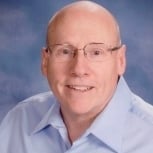









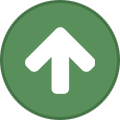
















































































(640x424).jpg.f46309f047908bf4cb4ccde7586ffb60.jpg)
.thumb.jpg.135db6c1d64df555a2d9f7bde0f4aded.jpg)
.thumb.jpg.bc0de3673f45beb9ec77f92be1b317ab.jpg)
